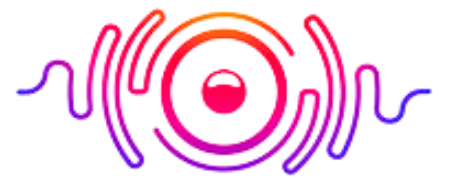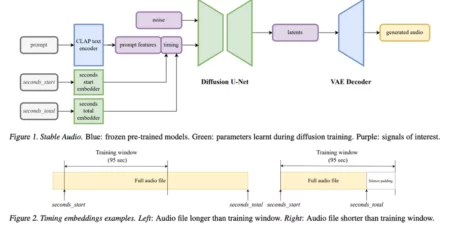Samsung Soundbars are perfect for any TV or home theater system as they enhance the listening and viewing experience. They are notorious for providing high-quality audio, making the overall experience more immersive.
But the problem with these soundbars is that many people don’t know how to connect Samsung Soundbar to TV. Although the process seems relatively easy, users can confuse about the process due to several modes of connectivity.
Several methods let you connect the soundbar to the TV. I will explain these methods below to let you pair and connect the soundbar. You can use a wired connection using high-speed HDMI while Bluetooth for the wireless connection. Let’s have a look at some methods.
How to Setup Samsung Soundbar?
These methods on how to hook up Samsung Soundbar are helpful for users having connection or pairing issues. I have listed the working methods to provide the information necessary to pair and connect the soundbar to the Samsung TV.
How to Connect Soundbar to Samsung TV Using HDMI?
An HDMI connection is far better than other connection options when connecting to the Samsung TV. It produces excellent audio transmission with the soundbar quality you would like to hear.

4 Steps To Find: Where To Place Subwoofer with Soundbar? Related Post
HDMI cables are efficient for data transmission as they transfer the sound digitally in the form of signals in both directions. You can expect high-end sound quality with almost no latency issues.
Here are the steps to connect the soundbar to a Samsung TV using an HDMI cable.
- Get your HDMI cable and prepare it for the connection.
- Find your TV’s HDMI IN (ARC) to connect the cable.
- Use the other end of the cable to connect to the soundbar’s HDMI OUT (TV ARC) port.
- Now turn the soundbar ON and select the source from the options. Ensure to set it to the D.IN.
- Once you follow the above steps, you can hear the audio from the TV through the soundbar.
How to Connect Soundbar to Samsung TV Using Optical Cable?
The optical cable is another option for connecting the soundbar to Samsung TV to enjoy the digital sound. It transfers the sound digitally so you can hear every detail without issues. Here are the steps you can follow to connect the soundbar to Samsung TV using an optical cable.

- Turn on the soundbar and TV before making any connection.
- Once turned On, select the source on the soundbar using the button. From the options, set it to the D.IN.
- Connect the digital cable to the soundbar and Samsung TV in an order. Connect “Digital Audio In” to the TV’s soundbar and Optical Out port.
- Navigate to the Settings on the TV and go into the Sound menu. From there, select the Sound Output > Audio Out/Optical.
- You can now play media and listen using the soundbar.
How to Connect Samsung Soundbar to TV Wireless?
WiFi connection is preferable these days for connecting the soundbar to the TV. It has an advantage over Bluetooth connection due to higher transfer speed and wider connection range. Using the wireless connection, you can connect various connections to the TV and soundbars. Follow these steps to connect Samsung Soundbar to the TV wirelessly.
- Use your soundbar remote and press the Source button. Alternatively, you can press the Source button on the back side of the soundbar.
- Make sure that your TV and Soundbar connect to the same WiFi network.
- Download SmartThings Application on your smartphone.
- Open the application and tap on the (+) symbol to add the device.
- Select the device from the given list and then tap AV. From the list of brands given, select the model and then tap on the soundbar.
- Then press Start to select the location and room so your smartphone can search and connect the soundbar.
- Navigate to the Settings on TV and go to Sound > Sound Output > WiFi.
- It will connect the soundbar to the TV using WiFi.
How to Connect Samsung Soundbar to TV via Bluetooth?
Connecting the Samsung Soundbar to a TV does not offer as high-quality sound as you can get on an HDMI connection, but it has the advantage of being wireless. Several factors govern the performance of the Bluetooth connection as it tends to become unstable. Any external interference like power outages and electromagnetic fields can disturb the sound quality of these connections.

However, Bluetooth is still an excellent way to connect Samsung Soundbar to a TV. Here are the steps required to follow:
- Turn on the soundbar and find the Source button. Press it and select BT from the setting and then proceed. In the next few seconds, it will force to the BT Pairing or BT Ready for connection.
- When you observe BT Ready on the soundbar, press the Source button for more than 5 seconds to put it into the BT Pairing.
- After enabling the pairing mode, go to the Settings on TV.
- From there, select Sound > Sound Output > Bluetooth Speaker List.
- Select the soundbar from the list and connect it after pairing it with the TV.
How to Connect your Samsung Soundbar with an AUX Cable?
Aux cable is another method that you can use to connect your Samsung soundbar with an Aux cable. It is a traditional and easiest method that lets you connect the devices. It offers one of the finest and best sound quality sound. Follow these steps to connect the Samsung soundbar with an Aux cable.
- Turn your TV and Soundbar On and connect to the Aux In jack using the one end of the audio cable.
- Take the other end of the cable and connect it to the Audio Out jack on the other device.
- Use the Tv remove or Source button on the backside to select the source.
- Inside the source settings, select the Aux mode, and you can now listen to the soundbar’s audio.
How to Pair Samsung Soundbar to Samsung TV?
Connecting the Samsung soundbar to the Samsung TV does not require a lot of effort as the process is straightforward. Here are the steps for pairing the soundbar:
- If you have a remote to operate the soundbar, press the Bluetooth Pair button, and it will enter the Pairing mode.
- If you don’t have access to the remote button, you can select the pairing mode from the physical button given on the soundbar. It will take a few seconds to display the BT Ready option (if there is no device connected already). When you see the BT Ready on display, hold the source button for five seconds, and it will display BT Pairing.
- On the BT Pairing, go to the Home on your TV and select Settings > Sound > Sound Output. From the Bluetooth speaker list, select your soundbar.
- Enjoy an uninterrupted audio listening experience once you connect both devices.
Samsung Soundbar Won’t Connect to TV
Resetting the devices can help improve communication and connectivity if your Samsung soundbar does not connect normally. Or you can follow the simplest troubleshooting method involving disconnecting cables between the TV and soundbar and reconnecting them after three to five minutes. It allows the devices to reset their connection mechanisms and efficiently connect them without hassle.
If disconnecting the devices doesn’t work for you, try resetting them. To do this, turn the soundbar On and press the pause button. Keep it pressed until INIT OK appear on display. After reset, turn the device On and then connect to the TV to check whether it started to work, or if the problem exists. If resetting the soundbar does not work, try resetting your TV.
How to Reset your TV?

Sometimes resetting the soundbar alone does not work. You will need to reset the TV to get the job done. Follow the below steps to reset your TV:
- Turn off your TV and disconnect the power supply.
- Take your remote and press the Back and OK buttons combined with the TV power button. The instruction may change with the TV model so that you can follow the instructions in the manual.
- Keep pressing the button for 30 seconds to let it enter Android Recovery Mode.
- Press the up and down keys inside the recovery mode to get to the factory reset.
- It will delete all your data, so keep a backup before attempting the reset.
- Now connect your devices and check if they start working.
What to do if Resetting Does Not Work?
If your soundbar doesn’t connect and recognize the TV upon reset, you may have to check a few other things. You have either entered the wrong code for the pairing or connected the wrong cables to the devices.
Most Samsung soundbars connect with the TV using an HDMI cable that supports Audio Return Channel. If your TV does not support ARC on an HDMI connection, chances are that your HDMI connection won’t work between the TV and the soundbar.
You can check for the HDMI ARC support on the TV by looking at the label given on the HDMI port. If it does not support the ARC connection, try connecting the devices using the optical cable.
I hope you have gotten enough insights regarding pairing and connecting the Samsung TV to the soundbar. When trying to install the Samsung soundbar, ensure you utilize all the methods given above to try the connectivity issues before sending it to customer support.
Final Conclusion