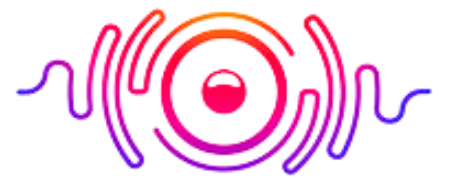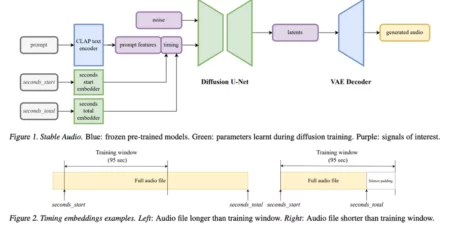Xbox is one of the most popular gaming platforms today, and it’s still growing day by day. However, most users want to know how to connect Bluetooth headphones to Xbox one.
Some of the user complaint about the lack of Bluetooth audio support. It could be more frustrating if you bought a new Xbox with a pair of wireless headphones and find out they are not compatible.
However, Microsoft claims that their approach towards the gaming industry is futuristic, and they want the best for their users. And there is no doubt that the wireless headphones are way better than Bluetooth headphones.
Furthermore, the wireless headphones are also too expensive, but they deliver first-class audio and microphone to chat with your team. The waste of money would drive you crazy, and you get angry every time you untangle wires.
Moreover, if you want to use your favorite Bluetooth headphones, you will be mad again. However, the good news is there is still hope, and you can connect your Bluetooth headphones to Xbox One as well as PS4.
In this article, we will walk you through a variety of the ways to connect any wireless headphones to Xbox One. Best 4 Ways To Connect to Xbox One
Connect Bluetooth Headphones to Xbox One
One of the most critical questions is the can you connect Bluetooth headphones to Xbox One. The craziest thing is when all the devices in support Bluetooth, Xbox makes an exception.

There is no such thing that we can say Xbox One Bluetooth headset because those headphones do not exist. Xbox is compatible with only wireless headphones with a unique Microsoft interface.
There is no particular reason behind that, and it’s simple because Microsoft, the manufacturing company of Xbox, decided to take a different approach in connecting headphones wirelessly.
The Xbox wireless connection allows you to connect wirelessly without any cables, like Bluetooth. However, Bluetooth uses 2.4 GHz while the Xbox wireless headphones use higher Radio Frequency.
Ultimately, you get an improved audio experience and high-quality sound using these wireless headphones. Only a couple of wireless headphones work correctly with the Xbox One and come with Microsoft technology peripherals.
However, there is some space for possibility when we talk about technicality. If you want to connect your existing Bluetooth headphone, you need to know how to connect Bluetooth headphones to Xbox one.
First of all, it may be not very pleasant for you to know that Xbox does not support Bluetooth headphones. But still, if you love your Bluetooth Headphones too much or do not want to spend extra money, you can make a connection.
We will walk you through some possible ways that can help you connect Bluetooth headphones to Xbox one.
Use the following ways to connect your headphones with Xbox:
PC Connection Bluetooth Headphone Xbox One
One of my favorite and ingenious means of using your Bluetooth headphones Xbox One is simply connecting our console to your Windows PC and making PC your user device; you can enjoy Xbox One sound on your Bluetooth headphones.
As we know, both Xbox One and Windows PC are manufactured by Microsoft, making connection should be simple and easy.
You need to worry about only two things while making this connection.
- First, both devices should be on the same network setup.
- Second, use the Xbox Console Companion application.
Getting an Xbox Condole Companion should not be difficult, and the app is already installed on all Windows PCs. If not, you can simply download it from the internet. So let’s know how to connect Bluetooth headphones to Xbox One.
You need to carefully perform these steps to connect Xbox One to Windows PC:
- First of all, you need to access the app by signing in to your Microsoft account.
- Then, enable the Xbox One app on your Windows PC by clicking on the “Connection” icon at the Xbox One app’s menu.
- Now, look for the “Connect to your Xbox One” window. You will see the “Add a device” icon in the top right. Click on it to get started.
- After doing this, Windows will automatically start searching for your Xbox One console. When your console is found, click on the Connect icon.
- However, if it’s taking much time to find the console, you can do it manually by typing your Xbox One’s IP address on the box and then clicking on “Connect.”
- If it’s getting hard to connect, you can simply go to “Xbox Settings.” There you can choose “Devices and Streaming” and then go to Device connections.
- In the end, when the connection is secured, you can control the Xbox One’s functions from your Windows PC.
When your Xbox One is connected to your PC, you can quickly start using your Bluetooth headphones by clicking them on your PC.
Use Bluetooth Headphones on Xbox One via Bluetooth Transmitters
As I mentioned earlier, connecting Bluetooth headphones to them could be tricky; that is why we are getting another approach. Now we will discuss how to use Bluetooth headphones on Xbox One.
The simple way of using Bluetooth headphones would be via a Bluetooth transmitter. The transmitters allow you to use Bluetooth headphones on the console.
Another question arises, how to connect Bluetooth headphones to Xbox One via Bluetooth transmitter. We will walk you through the simple procedure to connect your Bluetooth headphones via a Bluetooth transmitter in the following steps.
However, you should know that your headphone’s microphone would not work in this connection. Bluetooth transmitters only allow audio to pass through your headphones.
Here are the steps to know how to hook up Bluetooth headphones to Xbox one:
- Switch on the transmitter by pressing the power button and wait until the flashing blue or red lights appear. The press time and the light color will depend on the transmitter you are using. That is why make sure you have a product manual for instructions.
- Plug your transmitter in the 3.5mm port on your Xbox One controller.
- Now, power on your headphones and enter go in the pairing mode. Every headphone has different pairing instructions than others, so keep that in mind while making a connection.
- To pair the headphone and transmitter, you need to hold the multifunctional button on your Bluetooth transmitter for around five to ten seconds. It automatically starts pairing mode.
- You need to bring your headphones closer to the transmitter to enhance the connection speed.
- Wait until you see a regular flashlight on the dongle.
- Once the connection is secured, you can listen to your game sound through your Bluetooth headphones.
Now, you can follow this procedure to connect your Bluetooth headphone to your Xbox One without spending much money.
Connect Headphones to Xbox One via Bluetooth Using TV
The popularity of the Xbox One is exceeding the other modes of playing video games. And most of the gamers are trying to get the answer to their queries about how to connect headphones to Xbox One?
We can use the television bridge to cover the gap between Xbox and Bluetooth headphones. We have to do the same hack we applied on Xbox One and PC connection.
We will connect the Xbox One to the TV first and then the Bluetooth headphones to pair Bluetooth headphones to Xbox One.
To know how to connect Bluetooth headphones to Xbox one, follow these steps:
- In the beginning, plug the HDMI cord in the Xbox One at the back of your console.
- Now, go to the back of your TV, and plug in the other end of the cord there.
- Now, set the TV’s input Source to the HDMI port.
- Then, proceed with the connection of your Bluetooth headphones to your TV.
Following these simple steps, you can secure a connection and enjoy the gaming sound on your Bluetooth headphones.
Note: Your TV must naturally support Bluetooth. If not, you may need to use the Bluetooth audio transmitter for the TV.
How to Connect Bluetooth Headphones to Xbox one Without Adapter?
Most players do not like an extra accessory to listen to game audio while playing on the Xbox One. That is why they inquire how to connect Bluetooth headphones to Xbox One without adapter.
If you do not prefer any idea mentioned above to connect your Bluetooth headphones for audio conveniently, we have the last one. In this hack, you need Xbox One App to connect Bluetooth headphones.
But before applying this hack, you need to know that this option is only for those who need headphones for a chat. Using this would not let you hear the game audio via your Bluetooth headphones.
Here is how to connect Bluetooth headphones to Xbox One. Proceed step by step:
- To perform this hack, you need to connect your Bluetooth headphones to your phone.
- Now, you need to go to Xbox One App and click on the social icon.
- Then, you have to click the headphone icon to start the game chat.
- Agree with the permissions and get started.
- Agreeing will open a chat screen. Now, invite your friends and teammates to start the fun.
All these four methods mentioned above allow you to connect your Bluetooth headphones to the Xbox One without any inconvenience.
Connect Wireless Headset to Xbox One
One of gamers’ most frequently asked questions is, can you use wireless headphones on Xbox One. Here we will walk you through the answer to this question.
Allegedly, the wireless headphones of Xbox One are far more superior to Bluetooth headphones. They are made explicitly with Microsoft technology and designed to work with Xbox One.
But still, the question remains the same, how to connect wireless headset to Xbox One. We will come back to that shortly. In the meantime, only a few wireless headsets are compatible with the Xbox one.
- The first type of wireless headset uses a dongle attached to the Xbox One controller’s USB ports.
- The second type of wireless headphones automatically connects to the Xbox One, and you do not need to involve a controller. It eliminates the need for every other tool, which is excellent.
These headsets are more expensive than the standard ones, and frankly, they are more efficient. There is an important thing to know: Xbox headsets do not work with the non-Xbox wireless consoles.
Many people know how to connect Bluetooth headphones to Xbox One, but they do not learn how to connect the wireless headphones to their headsets. If you are also the one, there is nothing to worry about. We are here to help.
Let’s find out how to connect the headset to Xbox One:
This wireless headphone technology is a bit exclusive, which could mean the first-time user may find it unfamiliar.
To make it simple and easy for you, we have explained how do you connect wireless headset to Xbox One properly. Moreover, how to connect headset to xbox one without adapter is as follows:
- In the first step, turn your headphones to ‘pairing mode.’ You usually have to hold the power button until the LED light is on.
- Now you need to turn on your console by pressing the power switch.
- Keep on your console and locate the pairing button.
- Press the pairing button on your console until the LED light starts to blink. It indicates that the console is ready to be linked.
- Now, move back to your wireless headphone and look for the connect button.
- Then, press and keep holding the button until LED starts flashing.
- Weight until the LED lights on both devices get steady. If both devices are correctly connected, you will hear the game audio.
Connecting compatible headphones to the Xbox One is an easy task rather than a Bluetooth headphone.
Bluetooth Connection with Headphones to PS4
Knowing how to connect Bluetooth headphones to ps4 is as important as playing on PS4. Most of the Bluetooth headphones are compatible with the PS4s.
Here’s the simple process of connecting Bluetooth headphones to PS4.
- Power on your Bluetooth headset and set it to pairing mode. It is simple but if you are not sure, then check on the manual.
- Select “Setting” of the PS4 home menu.
- Select Devices.
- Choose Bluetooth devices from the list.
- In the end, choose your compatible headphone from the list to pair it with the PS4
- Once the pairing is complete, you are good to go.
It is the simplest and easiest way to connect your Bluetooth headphone to your PS4. One thing to note is that PS4 supports Bluetooth, and you can combine almost every Bluetooth headphone with it.
Bluetooth Headphones to Xbox One Series S Connectivity
Xbox One Series S is the latest Xbox and supports wireless headphones and Bluetooth headphones with a Bluetooth transmitter. It is pretty simple to learn how to connect Bluetooth Headphones to Xbox One Series S.
These latest Xbox are best paired with compatible wireless headphones, but you can make an exception and connect your favorite Bluetooth headsets.
It would be best to have a few tools that will do the job perfectly to achieve that. It will not be similar to the compatible headset, but it can provide your game’s audio.
You need to follow the steps similar to the mentioned above radio transmitter.
First, you will require a Bluetooth transmitter compatible with the 3.5mm inputs. Once you get it, here the procedure begins:
- Connect your Bluetooth transmitter to your Xbox One controller’s 3.5mm audio port.
- Then, power your transmitter when you securely attach the transmitter to the Xbox One.
- Take out your headphone, press and hold the pairing button on your headphones. It will allow your headphones to find your Bluetooth transmitter.
- There is no visual to indicate whether your connection is successful or not; that is why you need to focus on the flashlights. Or you can simply wear your headphone to check the sound.
This procedure will do the job and connect your Bluetooth headphones to your Xbox One Series S. You may need to repeat the process when you unplug the transmitter from the controller. This process also provides you the answer to how to connect Bluetooth headphones to Xbox One controller.
There is one crucial thing to keep in mind. The Bluetooth transmitter does not support a microphone that is why you will only hear the audio and not convey your message.
Bluetooth Headphones to Xbox One Connecting Ways
Xbox One Series is also the latest and popular choice among Xbox lovers, but they were also disappointed due to the non- compatibility of Bluetooth headphones.
That is why many players searched online about how to connect Bluetooth headphones to Xbox One X. The answer to this question is similar to the Xbox Series S.
You need a mediator to connect your Bluetooth headphones to the Xbox One X. It could be a Bluetooth transmitter, and if you want more, go for a Bluetooth transmitter and receiver.
Bluetooth transmitter and receiver let you hear the transmitted sounds and use voice chats if your headphones have a microphone. To get started, you need a 3.5mm Bluetooth transmitter and receiver.
- You need to Plug in your Bluetooth transmitter and receiver to your Xbox One controller’s 3.5mm port.
- On the second step, turn on your Bluetooth transmitter and receiver when attaching the transmitter and receiver to the Xbox One.
- Now, get your headphones, press and hold the pairing button on your headphones. In this way, your headphones will be able to find the transmitter and receiver.
- You cannot determine on your own whether your headphones are connected or not. That is why you have to rely on the flashlights available on both headphones and transmitters. You can also check the sounds and audio of the headphone by wearing them.
Now you do not have to buy expensive compatible wireless headphones, which you can simply connect your available Bluetooth headphones to Xbox One X.
Moreover, with this Bluetooth transmitter and receiver, you can hear the sound and chat with it. The radio transmitters in the Xbox One X does not support a microphone, but transmitters and receiver do.
Furthermore, you can connect your favorite headphones and enjoy unlimited gaming without stress with this transmitter and receiver. We hope you get the answer to your quires how to connect Bluetooth headphones to Xbox One and how to connect Bluetooth headphones to PS4. Give it a try when you are setting up your favorite games.