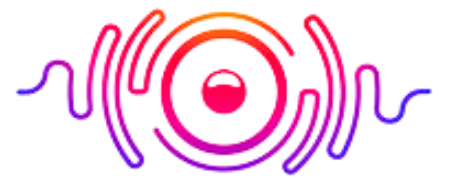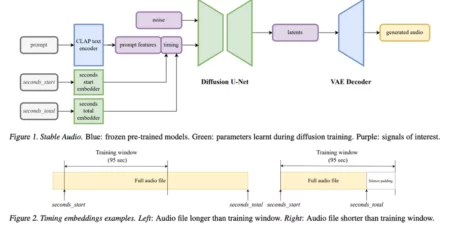Have you bought Onn Bluetooth headphones but cannot figure out how to pair them? Although pairing is easy, users can still face difficulty in this process. I have written this guide on how to pair Onn Bluetooth headphones to ease pairing and connecting.
You can pair different devices and take your calls and enjoy music with freedom without entangling with cords and wires. For pairing, your headphones ensure they are in paring mode and then connect to your desired device.
How to Sync My Onn Bluetooth Headphones?
Follow these steps to sync Onn Bluetooth headphones:

- Turn on your own Bluetooth headphone by pressing and holding the power button.
- The LED light will turn on to indicate that the device is in pairing mode.
- Go to the device setting which you want to pair and select Bluetooth.
- Search for the available Bluetooth devices.
- Select your Onn Bluetooth from the list of available devices.
- Follow the on-screen instructions and pair your device.
How to Pair Onn Wireless Headphones?
Here are the easy steps to pair Onn wireless headphones.
- Turn on your wireless device.
- The LED light will start to flash.
- Go to Settings on your device and turn on Bluetooth from there.
- Search for the available Bluetooth devices.
- Now search for your Onn Bluetooth from the list of available devices.
- Select Onn wireless headphones and tap on the name. The pairing process will start.
How to Re-pair Onn Bluetooth Headphones?
Re-pairing is not complicated. Follow these steps:
- Turn off Bluetooth on the device you recently paired.
- Turn on your Bluetooth headphones.
- Activate Bluetooth on your new device.
- Go to Settings and turn on the Bluetooth or wireless networks.
- Search for the new device you want to pair.
- Select your Onn Bluetooth headphones from the list.
- Follow the on-screen instruction on your device.
- Now check if you hear an indication sound from your Onn headphones then you complete the process successfully.
How to Connect Onn Bluetooth Headphones to PS4?
Follow these steps:

- Plug the Bluetooth adapter into the USB port of the PS4.
- Now turn on your Onn Bluetooth headphones by pressing and holding the power button.
- Put your own Bluetooth headphones into pairing mode.
- Your Bluetooth adapter will detect your headphones and connect automatically.
How to Connect Onn Bluetooth Headphones to iPad?
- Turn on your Onn Bluetooth headphones and keep them in pairing mode.
- Now open the Settings app on your iPad.
- Turn on Bluetooth from settings if it is not on.
- Your iPad will start to search for available Bluetooth devices.
- Select Onn Bluetooth headphones from the list of available devices.
- Tap on the name of your headphones, and the pairing process will start.
- Tap on the name of your headphones to begin the pairing process.
- You will hear an indication sound when your Onn headphones connect to the iPad.
How Do I Put My Onn Bluetooth Headset in Pairing Mode?
- Turn on your Bluetooth headset by pressing and holding the power button.
- Ensure that the device you pair with your headphones is out of range or disconnected.
- Now press and hold the button until the LED light flashes rapidly.
- Now your Bluetooth headphones are in pairing mode.
- Activate Bluetooth on the device you want to pair.
- Your device will start to search and select your headphones from the available list of Bluetooth devices and connect them.
How to Pair My Onn Bluetooth Earbuds?

- Turn on your Bluetooth earbuds and enable pairing mode.
- Turn on Bluetooth from the settings on your device.
- Search for Bluetooth devices.
- Your Bluetooth earbuds will appear on the list of available devices.
- Select your Onn Bluetooth earbuds by tapping on their name.
- The pairing process will start.
How to Pair Bluetooth Headphones with Xbox One?
Unfortunately, the Xbox One console doesn’t support Bluetooth audio for connecting wireless headphones. But you can use another method to pair them. For this, you can use a Bluetooth adapter.

Here’s how:
- Plug the Bluetooth adapter into your Xbox One controller’s 3.5mm headphone jack.
- Enable the pairing mode of your headphones.
- Once you turn on the pairing mode of your headphone, the LED will start to flash.
- The Bluetooth adapter will detect your headphone and connect them automatically.
Why Isn’t My Onn Bluetooth Headphones Working?
The following reasons may create a problem if your Onn Bluetooth headphone is not working.
- Battery levels may be low, so make sure the headphones have enough battery power before pairing.
- Check the Bluetooth connection and ensure you properly paired them on your device.
- Reset the connection and restart your headphone. It will help to fix the connectivity issues.
- Check the interference that the other electronic devices may create, and check your headphones by using them in different locations.
- You should contact the Onn customer support center if no troubleshooting step works.
You can pair your Onn Bluetooth headphone easily to any device. I hope this guide will help you to pair your headphones and earbuds to various devices. If there is any connection problem, try troubleshooting it, or you can also contact Onn customer care..
Conclusion