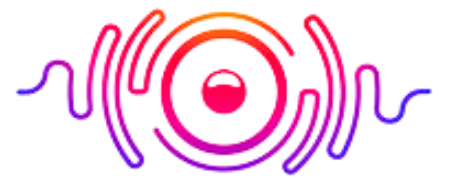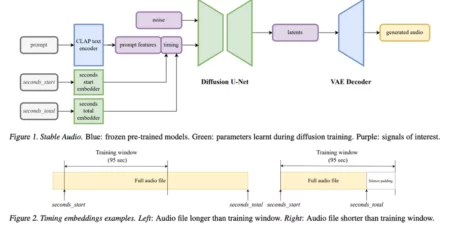Listening to music is great fun, and connecting your Altec Lansing speakers to your device will become more amazing. You can pair your Bluetooth speakers to various devices such as smartphones, laptops, tablets, and other Bluetooth-enabled devices. It is easy to pair them by following simple steps.
This Altec Lansing Bluetooth speaker how to pair guide will give you step-by-step instructions to pair your speakers to various devices. So let’s have a look at these procedures.
How to Pair Altec Lansing Speakers Together?

Follow these easy steps:
- Turn on the speaker and put it in pairing mode.
- Now turn on the pairing mode of the second speaker.
- When both speakers are in pairing mode, they will automatically search for each other and connect.
- Once your speakers connect, adjust their volumes according to your needs.
Note that the specific steps for pairing Altec Lansing speakers may vary depending on the model of your speaker.
How to Pair Altec Lansing Speaker to Windows 10?
To connect to your Windows device, follow these steps:
- Put your speaker in pairing mode.
- Click the Start menu and go to Settings.
- Click on Devices.
- Click on ‘Bluetooth’ and turn it on.
- Select ‘Other Devices’ or ‘Bluetooth & Other Devices.
- Search your Altec Lansing speakers and click on them to connect.
How to Pair Altec Lansing Speaker to Android?

Follow these steps to pair on Android:
- Turn on the pairing mode of Altec Lansing speakers.
- Open the setting of your Android device.
- Tap on Bluetooth and turn it on.
- Search your Altec Lansing speakers from the available devices list and connect them.
How to Pair Altec Lansing Speaker to iPhone?

Pairing on iPhone is simple. Follow these steps:
- Turn on the pairing mode of your Altec Lansing speaker.
- Open Settings on iPhone
- Select Bluetooth
- Search your Altec Lansing speaker on the device list and tap on connect.
How to Pair Altec Lansing Speaker Mini H20 Pairing?

Looking for methods on how to pair Altec Lansing h20? Follow the below steps:
- Turn on your Altec Lansing Mini H20 speaker.
- Go to the Bluetooth settings and search on your device.
- Select “Altec Lansing Mini H20” from the list of available devices.
- Once you select the Mini H20, the speaker will connect to your device automatically.
How to Pair Altec Lansing Speaker IMW140?
- Turn on your Altec Lansing IMW140 speaker by pressing and holding the power button.
- Turn on their pairing mode.
- Go to the Bluetooth settings and search for available devices.
- Select “Altec Lansing IMW140” from the list of available devices.
- The speaker will connect to your device automatically.
How to Enable Altec Lansing Boom Jacket Pairing?

- Turn on your Altec Lansing Boom Jacket speaker using the power button.
- Press and hold the “Pair” button until the LED light flashes.
- Go to the Bluetooth settings on your device and search for available devices.
- Select “Altec Lansing Boom Jacket” from the list of available devices.
- The speaker will connect to your device automatically, and the LED light on the speaker will turn solid.
How to Enable Altec Lansing Mini Life Jacket 3 Pairing?
- Turn on your Altec Lansing Mini Life Jacket 3 speaker.
- Enable pairing by pressing the Pair button till the LED starts flashing.
- Go to the Bluetooth settings on your device and search for available devices.
- Select “Altec Lansing Mini Life Jacket 3” from the list of available devices.
- Once you select the Mini Life Jacket 3, the speaker will connect to your device automatically.
- You can now play audio through your Altec Lansing Mini Life Jacket 3 speaker.
What to Do if Altec Lansing Life Jacket Won’t Turn On?
Here are some steps you can take to troubleshoot the issue:
- Check the battery and make sure that your Altec Lansing Life Jacket has enough battery power to turn on.
- Check the charging cable is working correctly and is not damaged. Try using a different charging cable to see if that resolves the issue.
- Reset your Altec Lansing Life Jacket by pressing and holding the “Power” and “Volume up” buttons for about 10 seconds.
- If your Altec Lansing Life Jacket has a firmware update available, it may be causing the issue. Check the website and install updates.
- If none of the above steps resolve the issue, contact Altec Lansing customer support for further assistance.
How to Reset Altec Lansing Speaker?

- Turn off your Altec Lansing speaker.
- Locate the “Reset” button. You may locate it on the back or bottom of the speaker.
- Press and hold the “Reset” button for a few seconds.
- Release the button.
- The LED light on the speaker should turn off, indicating that the reset is complete.
Whether you are a seasoned tech enthusiast or a novice with an Altec Lansing Bluetooth speaker, I hope this guide helps you pair your Altec Lansing speaker. You can use the troubleshooting given at the end to solve any issue in the pairing. Alternatively, the reset option can save you time as a last resort.
Conclusion