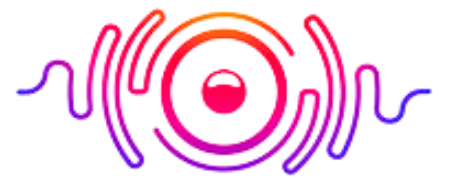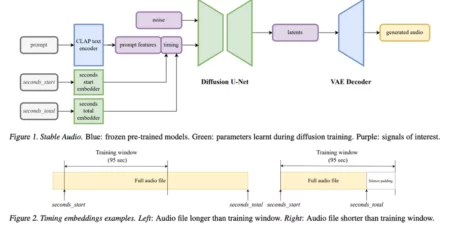Many of us use our Amazon Echo smart speakers to stream audio using the Alexa speech assistant. Still, they can also use as Bluetooth speakers to play music wirelessly from a smartphone or tablet.
It is a convenient way to play streaming services that Alexa does not support, like your preferred podcast app, and it will undoubtedly produce better sound quality than the speakers on your smartphone. Additionally, you may attach Bluetooth headphones to an Echo for solitary listening. I will show you how to use Alexa as a speaker.
Can You Use Your Alexa as A Speaker?
Yes! You can do that happily. Their favorite feature is the Alexa voice assistant that powers Amazon’s Echo smart speakers. Still, they can also play music, podcasts, and other audio content from your smartphone, tablet, and other Bluetooth-enabled devices, just like any other Bluetooth speaker.

How Do I Use Alexa as A Speaker?
Follow the instructions below to utilize your Echo device as a Bluetooth speaker for your smartphone, tablet, or another Bluetooth-enabled device.
- Make sure your smartphone is within the Echo speaker’s range.
- Just say, Alexa, disconnect to end any active Bluetooth connections.
- Set Bluetooth pairing mode on your phone, tablet, or another device.
- Alexa, pair will activate pairing on your Echo device.
- Then she’ll affirm, Searching…
- Choose your Echo speaker in the Bluetooth settings on your phone, tablet, or other devices. The connection will be declared successful by Alexa.
- Once the connection has been set up, you can restart it whenever the devices are within Bluetooth range and active by saying, “Alexa, pair with [Device Name]” or “Alexa, connect to [Device Name].”
How To Use Amazon Alexa as A Speaker?
Here are the steps:
1) Start Bluetooth Pairing on Your Echo
Simply say, “Alexa, pair” or “Alexa, look for Bluetooth devices” if your Echo device is turned on and online. When this happens, it will start looking for devices to connect to, and the indicator LEDs should pulse blue.
The Amazon Alexa smartphone app is also available. Tap “Devices” in the bottom navigation bar after opening the app, then “Echo and Alexa” to move to the following screen. On the screen that displays, tap the name of the Echo device you wish to use, then scroll to “Bluetooth Connections” and tap “attach a device.”
2) Use Your Smartphone to Look for Gadgets
Open the Settings app on iOS, then select Bluetooth. If Bluetooth isn’t turned on, turn it on using the toggle, then scroll down to “Other Devices.” When your Echo device appears, tap it.
Open the Settings app on Android and select Bluetooth under Connections. If Bluetooth isn’t turned on, toggle it on and select “pair new device” or “scan for devices.” Manufacturers use a somewhat different procedure. From the list of available devices, choose your Echo.
3) Start the Music
All the music on your tablet or smartphone will play through your Echo once you’ve synced them. You can ask Alexa to play, pause, stop, skip forward and backward, and control the volume without picking up your device.
The Echo immediately reattaches your device when you give it a voice command, such as “Alexa, connect to my phone.” You can re-establish the connection by telling Alexa to “disconnect from my phone.” Use the device’s name exactly as it appears under “Bluetooth connections” in the Amazon Alexa app.
4) Connecting to Additional Speakers
The connection procedure is much the same for attaching other devices, such as a Bluetooth headset or a better audio system. Saying “Alexa, pair” or “Alexa, search for Bluetooth devices” will cause your Echo to connect to the device if it is in pairing mode.
How To Use Alexa as A Speaker For PC?
Any Amazon Echo smart speaker will work with these instructions, although one with superior audio, like the Echo Show 10 or Echo (4th Generation), would make more sense (3rd Generation).

You need a computer with Bluetooth built-in for a wireless connection; Macs all have this, but some PCs do not. You’ll need to get a Bluetooth dongle if your PC doesn’t. If the Alexa device you’re using has a 3.5mm audio connector, you can use a cable to connect it to your computer.
1) Turn On Bluetooth on Your Echo Speaker
Your Echo device will appear visible if you ask Alexa to “search for Bluetooth devices” in your voice. A device search can also do via a web browser. Visit the Amazon Alexa login page and sign in with your Amazon credentials.

Select Settings from the navigation bar on the left, then select the Amazon Echo device you want to connect. Then, click Pair a new device after selecting Bluetooth from the screen that displays. Your Echo will look for other devices connected through Bluetooth and ready to pair.
2) Use Bluetooth to Link a Windows Computer
Users of Macs should move on to the next stage. Launch the Windows Settings app using the Win+X keyboard shortcut, a Windows search, or the Start Menu. On the left-hand navigation menu, select Bluetooth & Devices. Then, select Add a device. Select the Echo device under Bluetooth from the list that shows.

3) Bluetooth-Enable A Mac
Open the System Preferences app from the dock or the Apple Menu to access the Bluetooth Settings panel in OS X. Click Connect when your Echo device appears in the list.
Check the box labeled Show Bluetooth in the menu bar for speedier access to connected devices. Once enabled, you may click on the Bluetooth icon in the OS X notification tray, select a device from the drop-down menu that appears, and then click Connect.
4) Make Your Echo Connect to Bluetooth Via Force
Your computer and Echo speaker should now be able to connect automatically if they are both within Bluetooth range. Now you may connect by speaking. Use the device name exactly as appears in the Alexa app’s Settings section.
5) Use A Wired Connection
Not all Amazon Echo models support 3.5mm audio input. A 3.5mm audio cable can connect the Echo, Echo Plus, and Echo Studio to a computer, but it’s not exactly plug-and-play. Connect your computer’s 3.5mm output to your Echo’s 3.5mm connection. Launch the Amazon Alexa mobile app. On the bottom navigation bar, select Devices.
Then, at the top of the screen, select Echo & Alexa. The Settings icon is in the top right corner after you tap the name of your Echo device. Tap Aux Audio as you scroll down. To make the Echo listen from an external source, tap Line in on the newly appeared screen.
How To Use Alexa as A Speaker Without Wifi?
The Alexa device from Amazon exclusively relies on Wi-Fi to access everything from Google to other music-streaming services. It is simply not possible to access these services and applications without Wi-Fi. A Wi-Fi connection or hotspot is required to get started and utilize all of Amazon Alexa’s features to get the most value out of your investment.
It is still possible to use Alexa as a Bluetooth device even if your home does not have Wi-Fi or if you are going on vacation. You need to be prepared. Using Alexa without Wi-Fi can be done in one of two ways:
- Utilize a mobile hotspot
- Bluetooth Alexa to your device
Users only need to select the device they want to stream content to using the Amazon Alexa app or their preferred streaming services, such as Spotify or Tidal, to play music on an Echo speaker without Bluetooth.
Launch the Amazon Alexa mobile app. On the bottom navigation bar, select Devices. Then, at the top of the screen, select Echo & Alexa. The Settings icon is in the top right corner after you tap the name of your Echo device. Tap Aux Audio after scrolling down.
You may use an Amazon Echo as a speaker by Bluetooth connecting it to your television. Both receivers and standalone TVs can use this. You may also link a supported Echo with a compatible Fire TV device for even better sound.