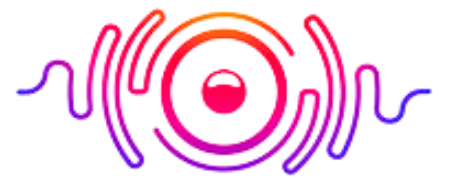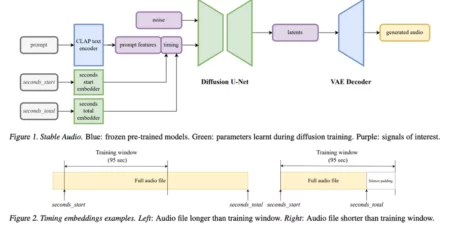If you face JBL Flip 4 problems with the speaker, the best remedy is to reset it and update all settings. After resetting, you’ll have the same JBL Flip 4 speaker you had when you bought it.
The JBL Flip 4 and many other JBL models have issues such as won’t connect with a mobile phone. It’s not true that any issue you’re having with your JBL Flip 4 or any other problems are caused by a change in settings. There could also be hardware issues.
Many of the JBL Flip4 problems are solved by resetting the device. However, it is not easy to identify what is the problem with the speaker. It could be either a change in settings or some factory defaults. In either of the cases, it’s better to reset JBL Flip 4 immediately.
When you reset your JBL Flip 4, all of its settings are in good working order. There is no longer an issue with the settings. However, if you have a connection difficulty, you must change the cell phone or any other Bluetooth device you are attempting to link. If these steps do not solve your problem, you may have a hardware issue.
JBL Flip 4 Reset Instructions
These JBL Flip 4 reset instructions will show you how to restore your Bluetooth speaker’s factory settings. This speaker’s factory default status is restored by resetting it. Any previously associated Bluetooth devices are erased when the device is factory reset.
After the reset, clearing these prevents the Flip 4 from partnering with any nearby Bluetooth devices. You may also reset your JBL Bluetooth speaker to prepare it for sale or to prevent it from linking with devices you don’t want it to.
3 Procedure of Resetting the JBL Flip 4:
If you’re looking for instructions on how to factory reset your JBL speaker to its factory default settings, look no further. When you reset your speaker, it returns to its factory preset settings. That means all of the settings will be reset, and you will receive a speaker that is as good as new.
Remember that factory resetting and refreshing your JBL speaker will remove all previously associated devices. You’ll have to repair your devices. However, you will not be able to associate your speaker with the devices you once paired with.
That is why factory resetting is recommended if you no longer want to couple the devices that are already paired with your JBL speaker. Otherwise, take a second to consider your options.
So, without further ado, let’s get started on how to reset JBL Flip 4 speaker.
1) Turn the JBL Flip 4 Speaker On
First and foremost, you must power on your JBL speaker to reset it. Then, you can proceed to the following step if it is already turned on, although it is preferable to turn it off and on again. If it isn’t turned on, press and hold the power button until it turns on.
The JBL speaker is turned on when the power button and battery scale are lit up. It will also make a rising electric guitar strum sound once it is turned on. But there’s one thing you may not be aware of.
If your Bluetooth is already connected to devices, the power button will create white light when you turn it on because it bypasses the Bluetooth discovery mode. However, if the power button glows blue, you haven’t yet associated it with other Bluetooth devices
2) Press the Play/Pause and Volume Up Buttons Simultaneously
This is by far an essential phase. Because this is the stage in which will reset your JBL speaker to factory settings. You will need to hold down the “Volume Up” (+) and “Play/Pause” signs on your JBL speaker for a few seconds until it goes off.
If it shuts down, you’ll hear a guitar sound, and the power button will be dark. Because you pressed these two buttons, the speaker is turned off, indicating that it is in factory reset mode. You can connect the Bluetooth with any other device now that it has been reset to factory settings, except the prior ones.
3) Select the Power Option
This step is crucial in determining whether or not your JBL Flip 4 speaker has reset. To do so, click the power button once again to turn it on as you did earlier. However, your JBL Flip 4 speaker should be reset to factory defaults this time.
As previously stated, if the power button light is blue, it means it has not yet been associated with any device. So, if your speaker resets, the power button should be blue when you switch it on.

However, please don’t rely on the power button light to determine whether it’s reset or not. Check to see whether any of your prior Bluetooth connections are still active. If not, try mixing and matching new ones. Congratulations if everything goes smoothly! The reset button on your JBL Flip 4 speaker has been activated.
JBL Flip 4 Troubleshooting
JBL Flip 4 problems can be due to several reasons you might want to reset your speaker. Here are some of the most common issues that cause individuals to reset their speakers.
Linked with an Unidentified Gadget:
One of the most important reasons to reset their speaker is for this reason. Your JBL Flip 4 may occasionally connect to a device you are unfamiliar with. There could be several causes for this. When you switch it on, however, it connects to the last device that was connected.
Resetting your JBL Flip 4 to factory settings is a convenient way to get rid of any other device. This will eliminate the need for that gadget, and you will be able to connect your smartphone in under a minute. That might be one of the reasons JBL Flip4 won’t connect with other devices.
Unknown Change in Settings:
You may have unintentionally modified some of the settings and are unsure how to correct them. Resetting your JBL speaker and removing everything from the box is the best and quickest option.
Damaged Charging Port:
If the micro USB charging port is distorted or loose, it may not make a good enough connection with the charging cable to charge efficiently. To learn how to replace a damaged charging port, please see our USB Port Replacement Guide.
A Bad Battery:
If the speaker works when it is plugged in but not when it is unplugged, its battery may be defective. Please see the Battery Replacement Guide for instructions on how to change the battery.
Circuit Board Error:
JBL flip 4 connected but no sound and this is a complex problem to diagnose. If the previous methods have failed, the problem could be a faulty circuit board. However, accessing the main circuit board necessitates the destruction of speaker components.
Connected to Something Else:
If another phone, TV, or computer within Bluetooth range has previously connected to your speaker, it may have already linked to your speaker, preventing your chosen device from connecting. Only one device can be connected to the JBL Flip 4 at a time. To correct this, locate the intercepting device and disconnect the speaker from it.
If you can’t detect the intercepting device, try isolating the speaker and the device you want to use. There is no Bluetooth audio driver installed.
Bluetooth devices can have problems connecting to computers because the computer lacks the necessary Bluetooth software. Most computers should have the standard Bluetooth audio driver that the JBL Flip 4 requires, but if it doesn’t, you’ll need to contact your computer’s maker to obtain the necessary audio drivers.
Other Concerns:
Other issues with sound and connection may also necessitate a speaker reset. If you’re having problems, try resetting your device first. It’s a lot easier, and your device may be exemplary after that.
Under the Power Button, a Faulty Circuit Board Unlatches the wire that connects to the circuit board, then reconnect it. Replace the circuit board if the lights on the board do not flash. The speaker should be operating again if the lights on the board flash.
Is your JBL Flip 4 not turning on? First, check sure the audio on the smartphone connected to the JBL Charge 2 is turned up.
Second, make sure the battery in both the JBL Charge 2 and the smartphone to which your Bluetooth speaker is attached isn’t dead. Finally, as needed, replace batteries or recharge devices.
Check to determine if your JBL speaker’s battery is charged if it keeps turning off on its own. It’s conceivable that the charging cable or charging port has been broken, preventing the device from getting power when plugged in. To see if the problem is resolved, try various cables.
Whatever the JBL Flip4 problem you are facing for the reset, it is simpler. Hopefully, you’ve learned everything on troubleshooting with manual instructions or not working status, there is to know about resetting the JBL Flip 4 Bluetooth speaker to factory defaults. However, if you’re still having issues with the reset, don’t hesitate to contact us directly.
Final Thoughts