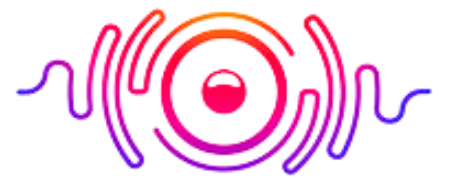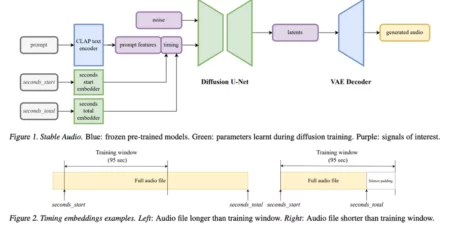There are two types of Monitors; with built-in speakers and monitors without speakers. Most monitors like smartphones, tablets, and laptops have built-in speakers which produce audible sound. But you cannot deny external speakers’ importance as they produce higher sound volumes than monitor speakers. It can be tricky if you want to know how to connect speakers to monitor.
If you connect external speakers, you may feel surrounded by sound as they produce sound from all directions. In this guide, I will cover different ways to connect the speakers to a monitor, so let’s start.
How to Connect Speakers to a Monitor?
Most monitors have built-in speakers nowadays, and you hear a voice with these speakers. But all internal speakers may not fulfill your requirements. At this stage, the external speakers come in handy and amplify sound that meets your expectations with their excellent audio. So, in this section, I will learn how to connect speakers to a monitor for better bass and sound.
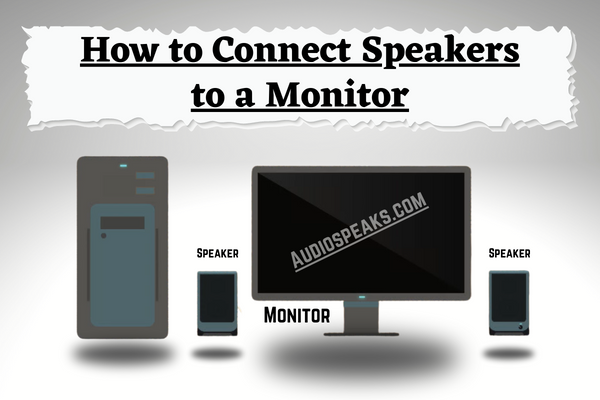
Ultimate Guide: How To Enable Monitor Speakers?
1) Use Built-in Ports for Direct Connection
It is one of the easiest methods to connect the speakers. If your monitor contains built-in audio ports, directly connect these external speakers. These output audio ports are there for this situation and have different forms and shapes. To identify the right cable for your available port and follow the below steps to connect your speakers to a monitor via ports:
- First, take an appropriate cable that matches the port.
- Turn or tilt your monitor carefully and approach the back panel for ports.
- Now find the right port for your cable, insert the jack, and ensure it has a tight connection.
- Take the other end of your male connector and plug it into the input audio jack of your external speakers.
As soon as you connect your audio device to the monitors, they will start working no matter which cable you use for the connection. However, if the speakers don’t start working, you can choose the right model manually and check if your issue resolves.
For a manual check, follow the below steps.
- From the Windows taskbar, click on the Speaker icon.
- Here you see a manage audio device icon beside the volume slider.
- Select connected speakers and check if they are working.
2) Use the Right Adapters and Converters
You can use connectors and adapters if audio ports don’t match to speaker or monitor. For example, if an AUX port matches your speaker’s port, you can use an RCA Out port to connect. Then for this, use the following steps:
If the audio ports on your speaker and monitor do not match, I recommend getting an appropriate adapter.
- First, plug the male connector into an input port of the audio device.
- Then insert the compatible connector into the monitor’s port.
- Now connect them to a power source and check that the audio comes from the monitor speaker to the external speakers.
Now, due to these connectors, you can complete the connections, start playing music and run any video.
3) Use a USB Audio Card
There are Line-In or Line-Out ports for connecting speakers, so utilize these ports for your USB audio cars or sound cards. The USB audio cards are only useful for monitors with AUX or USB ports. So, check the compatibility of your monitors and use these audio cards, as they will improve the sound quality and prevent any static noise from speakers.
Through the following steps, you can build a connection between your speakers and monitor by using a USB audio card.
- First, plug in your speakers to any power outlet to turn them on.
- Now insert the USB Audio Card into the USB port of your monitors.
- After this, use a 3.5mm audio cable for the output port of the speaker and the AUX-IN for the sound card.
After connecting, play any video and make sure your external speakers play sound.
4) Connecting Speakers to Monitor Via Headphone Jack
You can also use a 3.5mm audio output jack to connect monitors. Plug it into the monitor and use the volume control buttons to adjust the audio level. It has two plugs, one for the headphone output and the second for the microphone input.
How To Connect Speakers To Monitor With HDMI?
Most modern monitors have at least one HDMI output port. The HDMI Audio Extractor is beneficial for the connection of speakers, and due to this feature, the monitors become more compatible with various external speakers. Below steps will help you establish a connection between the monitor and an HDMI Audio Extractor.
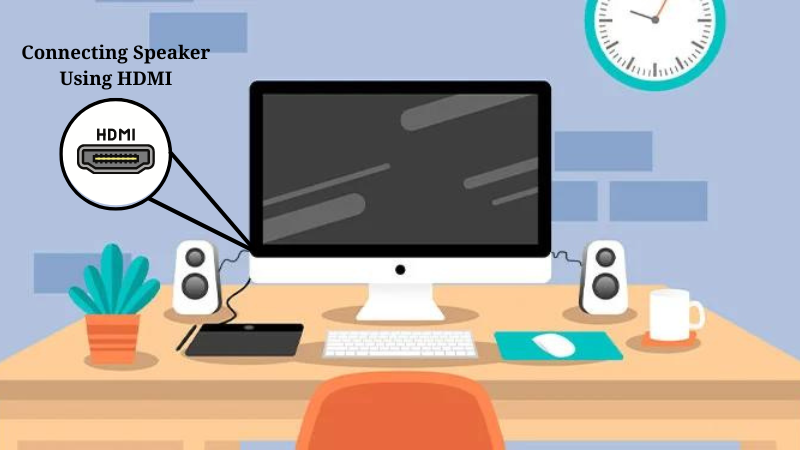
- Make sure that HDMI Audio Extractor and speakers are connected to a power source.
- Now connect the HDMI cable to the monitor’s HDMI OUT.
- Take the other end of the HDMI cable and connect it to the HDMI IN of the extractor.
- Use a compatible cable and plug it into the input port of the speakers and the other end to the output port of the extractor.
Finally, check the audio performance by turning on your monitor.
How To Connect Bluetooth Speakers To Monitor?
If your monitor or smart TV has Bluetooth support, cables are not needed to connect speakers. However, if you are unsure about wireless connectivity, check the monitor’s manual. You can check the monitor settings through a dedicated button at the back or bottom of your device.
Follow the below instructions for Bluetooth connection:
- First, turn on the speakers and plug them into a power source.
- Ensure that Bluetooth is enabled, and its configuration varies from one model to another. Generally, you can turn on Bluetooth with a long press of the power button.
- You can check the manual and see which will work for your device.
- Now turn on the monitor and enable Bluetooth by using the dedicated button.
- From the list of available devices, choose your speakers.
How To Connect Speakers To Monitor Without AUX?
Follow the below steps:

- Right-click on the external device option.
- Select the sound console’s audio port, which you connect through your HDMI.
- It is good to use an HDMI splitter and ensure they are correctly attached.
- Finally, activate the sound of your device.
Use 3.5mm cables to connect your monitors to the speakers. These cables are also used for laptops, tablets, and phones. For connecting, you should have a 3.5mm audio jack for the monitor and a RAC jack on the speakers.
You can connect your TV through a 3.5mm cable. For this, use a 3.5mm audio jack with an end for the TV and an RCA jack for the speakers.
Directly, you cannot. You can utilize HDMI or other connection that connects monitors to the PC and connect the speakers to the monitor. It all depends on your setup and the connection type you have between the devices.
You can use a 3.5 Audio Output jack to connect the speakers, and for this, you can buy an adaptor that can split the headphone jack into two jacks, one for the speaker and one for the headphones. Plug the audio cable into the speakers and monitor and adjust the sound level from the volume controls on your monitor.
I hope this guide will prove helpful and you will finally learn how to connect speakers to monitor. All the ways are good for connecting between them, so try them out and see which one works best for you. With a little effort, you can improve your technique, so go ahead and enjoy your music and videos with a full stream.
Conclusion