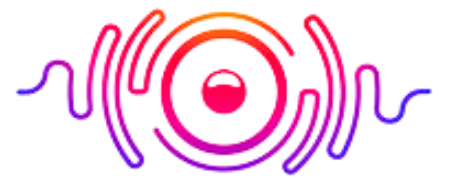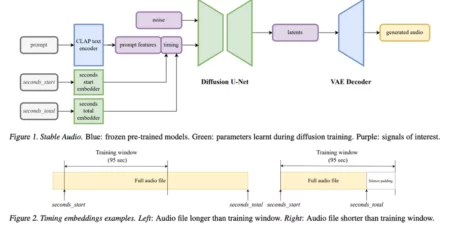If you use an iPhone and want to amuse yourself with your favorite beats from iTunes and don’t know about the transfer process, don’t worry; you have a cover in this blog post. Connect a USB to your PC from one end with your iPhone on the other. Here is a step-by-step guide on how to transfer music from iTunes to iPhone.
You need to check the updates of IOS and the advanced versions of iTunes and get them on to enjoy seamless music. Your favorite beats become your partner with no extra effort wherever life takes you. Whether you want customized playlists, offline enjoyment, a personalized library, time efficiency, or musical freedom with seamless integration, learn how to get all this.
Things to Arrange for Transfer of Music From iTunes to iPhone
There are multiple things you need to arrange before you step into transferring music files from iTunes to iPhone, including USB cable, iPhone updated software, the latest iTunes version, stable internet connection, fully charged devices, enough storage and of course, patience.
Why Music Transfer from iTunes to iPhone?
It gets you multiple benefits with so many other perks seamlessly. It frees you from worries of portability limitations, takes offline enjoyment to the next level, and provides personalized integration. You can listen to your favorite beats without using mobile data, there is no need for streaming services, it is easy to organize and use, and it gets you the best user-friendly experiences effortlessly.

Convenience with joy is a rare combo, and transferring music from iTunes to iPhone gets you all this. Before we jump into the ocean of our extensive guide, you can learn how to turn microphone on iPhone.
How to Transfer Music from iTunes to iPhone Step-by-Step?
Music with comfort and maximum portability is the ultimate joy, and that’s what you can enjoy with the transfer from iTunes to iPhone. Here is how to transfer music from iTunes to iPhone.
1) Connect iPhone to Your Computer
It would help to grab a USB cable and put it in the port from one side and the other with your iPhone. Before you move further, you must ensure you have built a connection smoothly.
2) Updates iPhone Software
When you start how to transfer music from iTunes to iPhone without syncing, you need to ensure if there is an iPhone update available or not. It would help if you got the latest IOS update, and for that, go to the settings tab and scroll down to find Software update. And if there is any, install it right away.
3) Launch iTunes
You need to go to the iTunes app on your phone, open it, and check if the latest version is available. If it is, get it immediately because it enhances the compatibility protocols. When you start learning how to transfer songs from iTunes to iPhone without cable, the updated version with Bluetooth option is essential.
4) Choose the Correct iPhone from the List!
Now, after opening the iTunes app, click the iPhone icon. You will find a list of iPhones and must choose the correct one. Moreover, you can manage the other settings easily.
5) Find Music Tab
When you find the phone summary page, try to locate the Music tab, and if you find it, tap it to access the music settings. Moreover, it will also provide you with synchronization settings.

6) Select Music and Start Sync
When you find the music tab, select it, and you can transfer the music you want. Whether it is an album, track, or playlist, you can share it conveniently. The progress bar will show the percentage of transfers after starting the transfer process. It is how you can transfer music files from iTunes to your iPhone.
How to Transfer Music from Computer to iPhone?
It is so easy to transfer music from a computer. You need to connect your iPhone to the computer via a USB cable. Open iTunes, get the updated version, go to the app, select the suitable device, navigate to the Music tab, and choose it to start synchronization. You will find that the process will end within a few minutes, and you can enjoy music files on your iPhone now.
How Do I Transfer Music from iPhone to Android?
It is so easy, and no rocket science can bother you. You need to turn on Bluetooth on both devices, and you are good to send files. You can also engage an intermediate computer to transfer files. It is how to transfer music from iTunes to iPhone via Bluetooth or computer.
How do I transfer a Spotify playlist to Apple Music? You can hire third-party services by signing up and building a connection between accounts. After that, select files and transfer them quickly. However, you need to ensure the compatibility of devices before you start sharing.
Yes, you can put all your libraries on iCloud, offering multiple options to enjoy your music offline, online, download, and more. You can also select individual files and transfer them as you want.
Build a connection between the computer and the iPhone and go to settings to choose the iPhone icon. Find the Music option from the settings and choose the desired iPhone device. Now, you are ready to transfer the files you want.
Life takes you to places your soul wants to visit, and without having favorite music as a comparison, it feels empty. So, if you know how to transfer music from iTunes to iPhone, you can enjoy your journey to the fullest. We’ve explained the complete process, and there is no need to hire an expert to do this job. It takes nothing but to build a connection with smooth compatibility.
Wrap Up