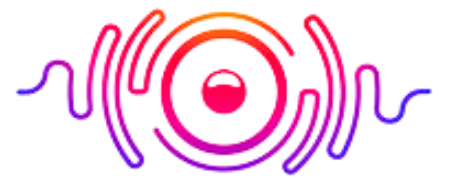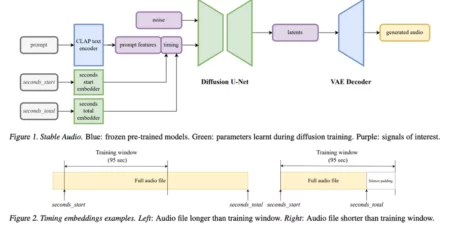Turning on the Microphone on your iPhone takes no particular expertise but follows some simple steps. There are two different ways to turn the Microphone on your iPhone, and we’ve explained them both in detail below. My team and I have researched and studied to find the best guide on how to turn Microphone on iPhone, and guess what? We’ve found two great hacks.
It would help if you unlocked your iPhone and head to the settings app. After getting inside the settings, scroll down a bit and find the Privacy option. Here, you will get multiple permission settings, and you need to choose the Microphone. Then, there are multiple apps that you can only use once if you allow them to access the Microphone. However, let’s dig out the solutions below.
Why to Turn On Microphone on iPhone?
There could be many reasons for turning on the Microphone on your iPhone, and we’ve gathered all the potential reasons in this section. It allows you to enjoy voice commands, hands-free calls, audio recording tools, speech-to-text conversion, and video calls. To use some apps, microphone permission is necessary, and it allows you to get Siri on board for help.
These are potential reasons to turn on the Microphone on your iPhone, and one or more than one can be your pool. However, the central theme of this blog post is to make you learn how to turn Microphone on iPhone.
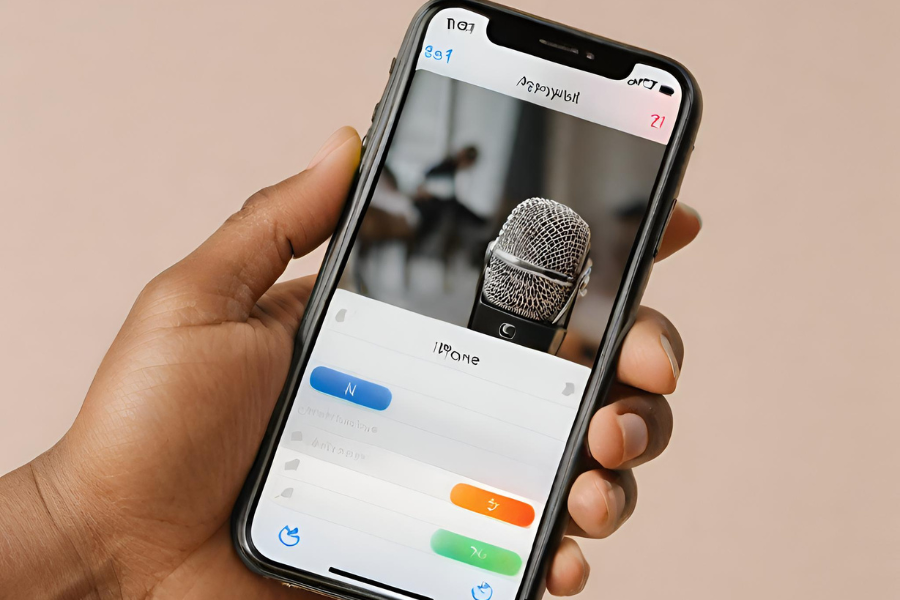
Where is Microphone On iPhone?
If you can locate the charging port, you need to focus on the bottom edge to find the microphones. It is the ultimate tool to enjoy calls, recordings, voice commands, etc. It takes no expertise but to look down at the iPhone right next to the charging port. Before I tell you how to turn Microphone on iPhone, you can learn how to pair Soundcore earbuds.
How to Turn On Microphone On iPhone 11 in Different Ways?
There are multiple ways to turn on the Microphone on iPhone 11 or any other model of it. The settings may vary with each model, but the process is similar. Here, I have explained the 4 easiest ways, and you can choose the one that seems easy to you.
1) Control Center Activation Method
All you need to do is unlock your iPhone 11 and swipe down from the top right corner, and it will get you access to the control center. Here, you will find the microphone icon, and you need to tap it to activate it. It is how you can run on the Microphone to get access to multiple applications globally.
2) Using Settings App
There is nothing special to follow, but sometimes steps to turn on the Microphone on iPhone through the Settings app. You need to unlock the iPhone and find out the settings app. Now, you need to scroll down a bit below and hunt for the Privacy option. Now, you should select Microphone, and that’s how you can access multiple apps. It is how you can turn on the Microphone on iPhone 11 conveniently.
3) Using Siri Settings
It is another excellent method with so much ease. You need to open Settings on your iPhone 11 and scroll down to find out Siri. Once you locate it, tap it to activate it. When the toggle switch for “Hey Siri” is on, you are good to enjoy Siri voice assistance through a microphone.

4) Voice Memo Activation
You need to open the Voice Memo application on your iPhone 11, and if it asks for permission, allow it right away. It is how you can record voice within the Voice Memo, and that’s something beneficial for iPhone users. How do I enable Microphone on my iPhone? I hope you know the answer now.
How to Turn On Microphone On iPhone WhatsApp?
It takes nothing but to open the Settings app, go down and select WhatsApp. Now, toggle the switch to Microphone, and if it pops up and also for permission, you need to tap OK. It is how to turn on Microphone on iPhone text message, or voice message. If you can’t enable microphone access iPhone, you can even try app-specification activation to get it done within no time.
How to Turn Microphone Off iPhone?
When you need to turn off Microphone, you need to go to the settings and scroll down to find Microphone. Now, toggle off the switch, and you can also turn off the Microphone through the control center.
Why is My iPhone Mic Not Working During Calls?
It may be an issue with software or hardware malfunction, or you may have blocked the Microphone in the settings. So, you need to update the software, check the hardware, and unblock the Microphone from the settings. So, you can resolve the issue of the iPhone microphone not working.
I have explained four different methods to help you learn how to turn Microphone on your iPhone, and we hope you are aware of all those now. You can either approach the settings app, control center, voice memo, or Siri settings to turn the Microphone on your iPhone. The process is simple and needs no expertise to get it done.
Final Thoughts
If you are using an iPhone, you can open the settings app, scroll down to locate the Microphone option, and tap it to activate it right away. If it asks for permission, press OK, and you are good to enjoy multiple applications globally.
You need to go to the settings, choose privacy, and now select the Microphone. Now, toggle the switch for any app you want to use, and you also need to ensure that the Microphone is not muted to enjoy smooth voice commands, recordings, calls, and more.