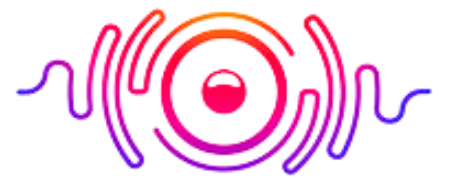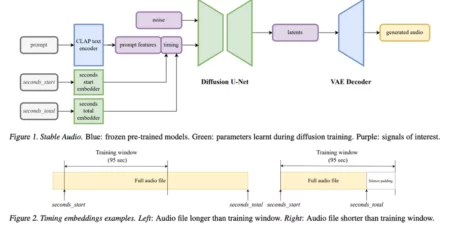Did you have an important audio message you saved but cannot find from phone storage? You are not the only one worrying about where do saved audio messages go on the mobile. Don’t worry anymore! I am here with quick methods to find your saved audio messages.
When you receive or send an audio message on your phone, it will save in your messaging app’s chat thread. But the exact location of the saved audio messages depends on your app and device.
If you use an iPhone, audio messages may store within the Messages app. At the same time, they may save in the “WhatsApp Audio” folder or a similar location on an Android phone. Sometimes, you can also access these audio messages in your device’s media player or file manager.
It is important to check the settings of your messaging app and device to determine where your saved audio messages are. In this guide, I will explore different locations where your audio messages may save and provide tips on how to save, listen to, and retrieve lost audio messages. So, stay tuned!
Where Do Saved Audio Messages Go 2023?
Audio messages have become a popular means of communication, especially with the rise of messaging apps such as WhatsApp, iMessage, and Facebook Messenger.
The answer to this question depends on your device and messaging app. You can access these audio messages by checking your device’s file manager or media player.
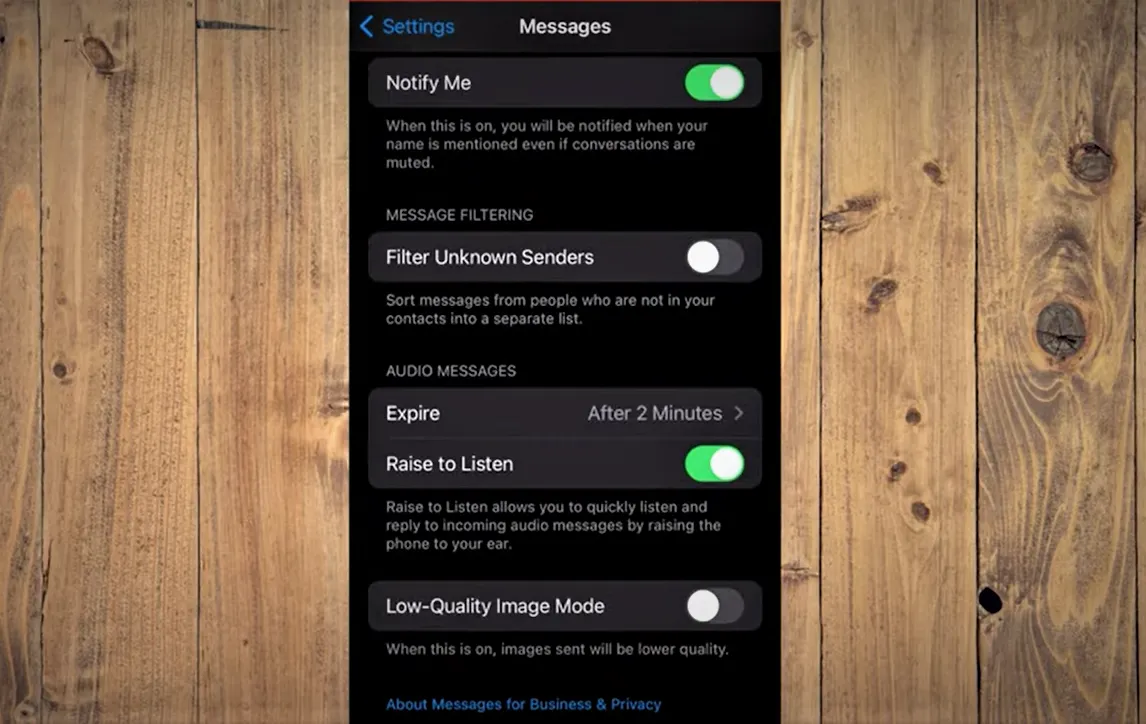
If you are an iPhone user, the location of audio messages differs from that of Android devices. So, consider the device’s nature and search for the right location for your audio messages.
Where Do Saved Audio Messages Go on iPhone?
If you are an iPhone user, your saved audio messages may store within the Messages app. You can listen to saved audio messages on your iPhone by opening the relevant conversation thread and scrolling through until you find your desired audio message. Tap on the audio message, and it will start playing.
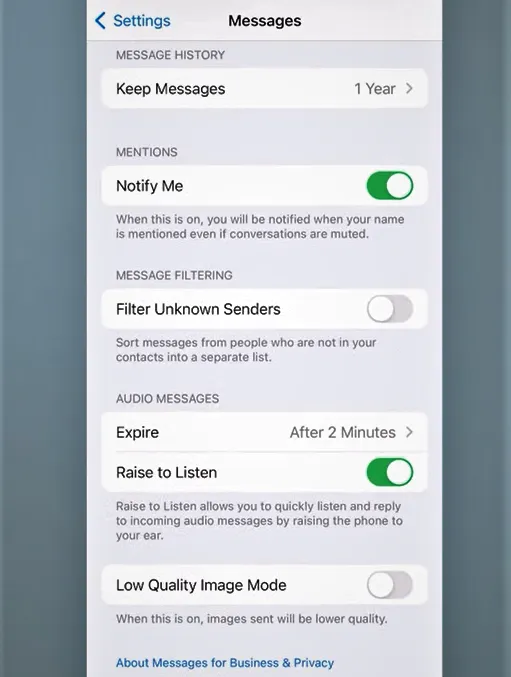
Follow the below steps to learn how to listen to saved audio messages on iPhone:
- Open the Messages app on your iPhone.
- Scroll down your conversations until you reach the audio message you want to listen to.
- Now tap on the conversation and open it.
- Find the audio message and tap on it.
- The audio message will start playing automatically.
- Adjust the volume on your iPhone if necessary.
- You can exit the conversation or continue to listen to other messages.
But first, you must know how to automatically save voice messages on iPhone.If you want to save an audio message automatically on your iPhone, enable the Save Audio Messages from Message app:
- Go to the Settings of your iPhone.
- Open Messages.
- Then open audio Messages.
- Switch to Save Audio Messages and mark it.
- Once you complete the process, it will automatically save your iPhone’s sent and received audio messages.
Where Do Saved Voice Messages Go on Android?
The location of saved audio messages on an Android device may vary depending on your messaging app. For example,
Audio messages sent and received through WhatsApp may save in the “WhatsApp Audio” folder. In contrast, the Facebook Messenger app’s audio messages may be saved in a different location.
You can use the file manager app on your device to find the audio messages on your Android device. Alternatively, you can also check the settings of your messaging app to see if there is an option to save audio messages to your device automatically.
Sometimes you may face audio messages not saving to voice memos on your Android problem. There are a few troubleshooting steps you can take.
- Ensure there is enough space in your device to save audio messages.
- If there is any shortage of space, your audio messages will not save.
- You should clear the cache and data of the voice memos app from device settings or update the version of the app.
How to Save Your Audio in Messages?
To save an audio message in Messages, follow these steps:
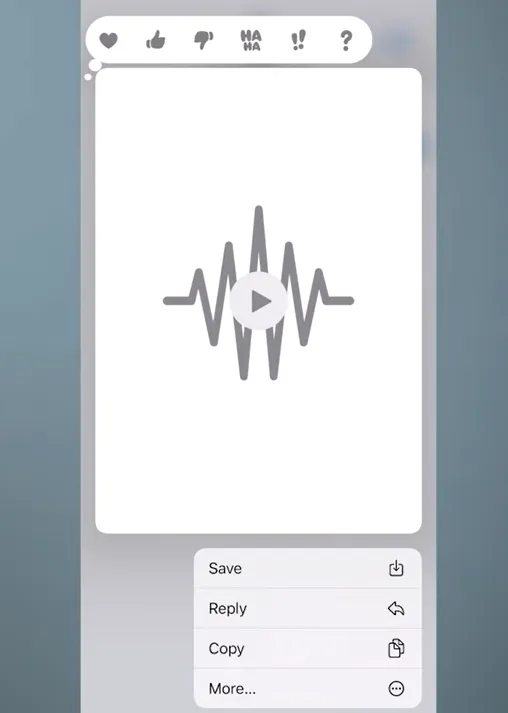
- Open the Messages app.
- Reach the conversation and find the audio message you want to save.
- Tap and hold the message.
- A menu will appear.
- Tap on the option Save and save it to the default location on your device.
How to Copy an Audio Message and Paste it in the Files App?
Following the below steps can help:
- Open the Messages app on your device.
- Scroll through your conversations until you find the audio message you want to copy.
- Tap and hold on to the audio message until a menu appears.
- Tap More and then select Copy from the options.
- Exit the Messages app and open the Files app.
- Go to the location where you want to save the copied audio message.
- Tap and hold on to the screen until the options menu appears.
- Tap Paste to save the copied audio message into the selected location.
How To Retrieve Lost Audio Messages?
You can retrieve your lost audio messages by checking the backup files of your device. If you enable iCloud backup on your iPhone, restoring or recovering your lost audio messages is easy.
While on an Android device, you can recover your lost audio messages using data recovery tools. There are different recovery tools available such as EaseUS or DiskDigger.
But remember that recovering your lost audio messages depends on different factors. They can include the duration you lost your audio message or whether your device was overwritten with new data.
In conclusion, the location of saved audio messages can vary depending on your device and messaging app. By following the tips and tricks outlined in this article, you can ensure that your audio messages are saved and accessible when needed. I hope the article helps give you information on saving audio messages.
Conclusion